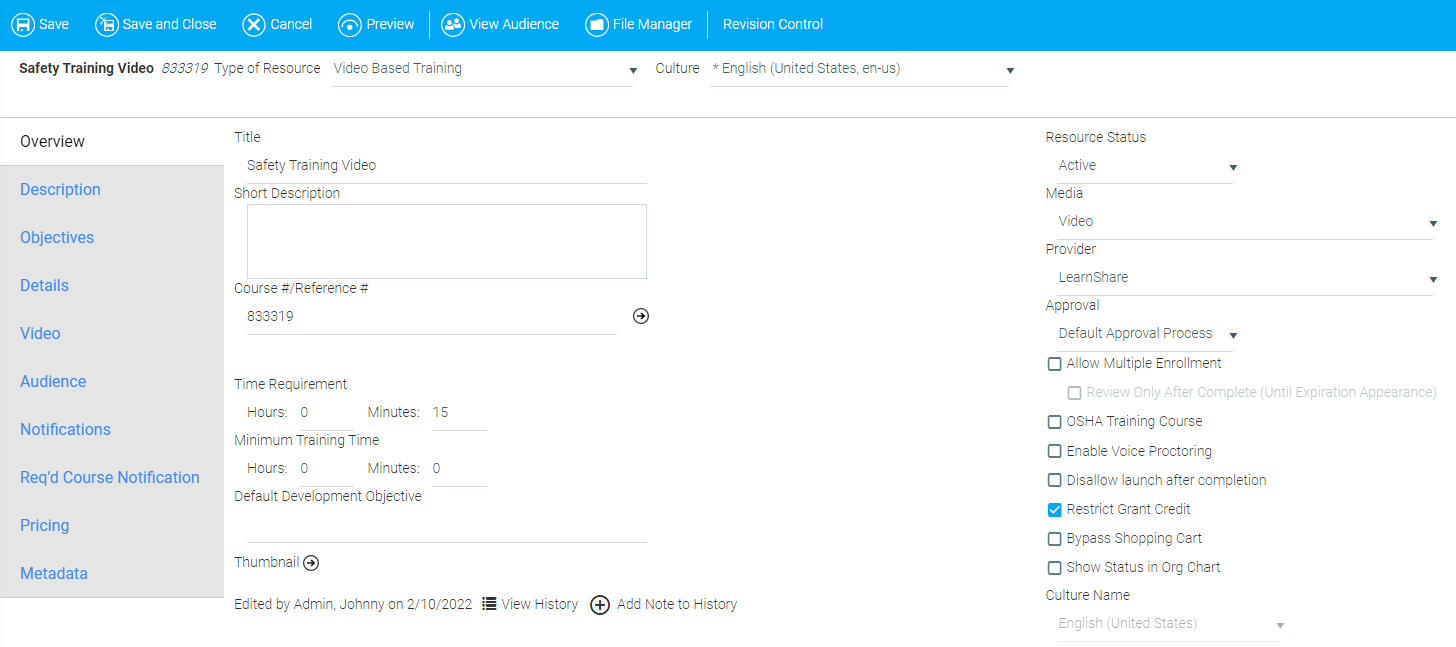
Each learning resource screen features many optional fields that can be used to provide additional information, assign settings, and allow more control for administrators. This document provides an explanation of these optional fields. For quick, step-by-step instructions on setting up a Video course, please see Setting Up a Video Course.
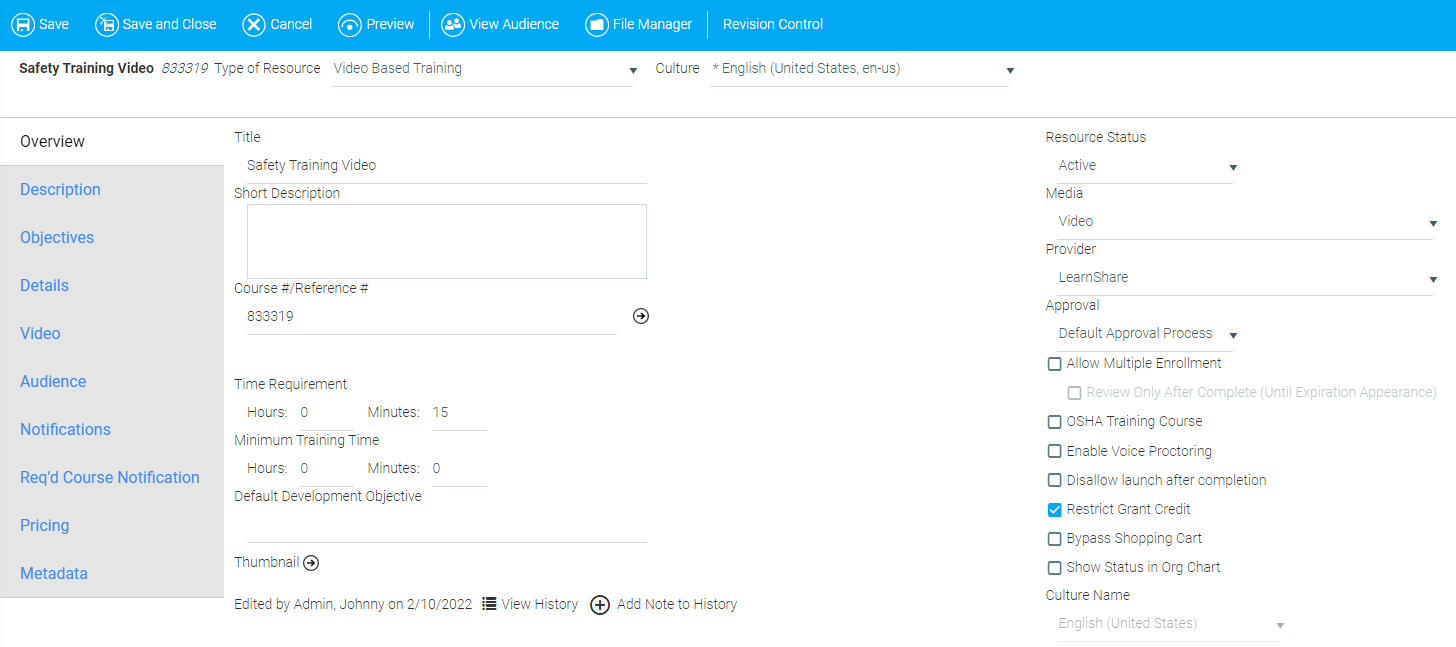
Short Description: Use this field to provide a description of the training resource that will appear in the Course Catalog. This field has a maximum character limit of 445.
Course #/Reference #: Assign a course and/or reference number to the resource. The system will automatically generate a number, but you have the ability to change it to fit any naming or tracking protocols that your organization implements. For example, some organizations use specific abbreviations before the assigned number to indicate the business unit, department, team, etc. that the training applies to. You can use the arrow to the right of this field to verify that this number is unique in your system.
Default Development Objective: Use this field to assign an objective to the resource. Depending on the configuration of your system, this may appear on the user's Development Plan/History.
Thumbnail: Click the arrow to upload a thumbnail image for this resource. It will appear on the Course Description page.
Approval: Use the drop-down box to select the approval rules for this resource (e.g., Default Approval Process, Always Require Approval, or Never Require Approval).
Allow Multiple Enrollment: Check this box to enable users to enroll and be granted credit in this resource multiple times. This option should be used for any resource that requires a separate completion date for each time that a user completes the resource. A user must complete the resource before being able to enroll in it again.
Review Only After Complete (Until Expiration Appearance): This is only available if Allow Multiple Enrollments is selected. When this box is checked, a user will be given the option to launch a previously completed course in Review Mode rather than completing the course again. If a user chooses this option, a new enrollment for that course will be created on each Review Mode launch.
Disallow Launch After Completion: Check this box to restrict users from being able to launch a completed course from their Learning History.
Restrict Grant Credit: Check this box to restrict access to this resource to Company Administrators. When this box is left unchecked, any security role that has access to the Manage Credit and Enrollment screen will have access to the resource.
Bypass Shopping Cart: Check this box to suppress the shopping cart for resources that have a cost.
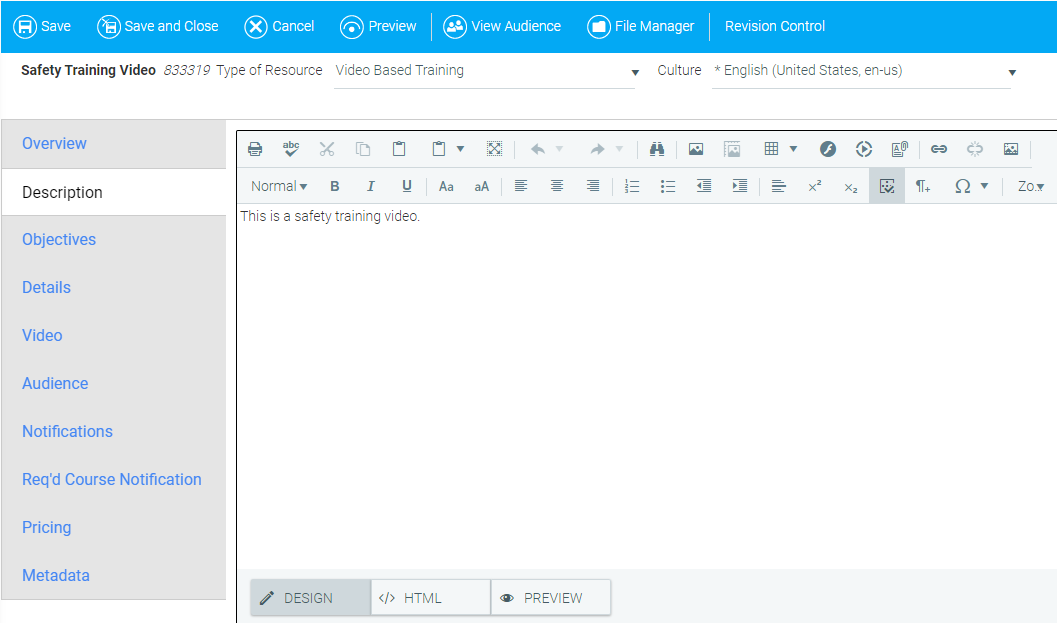
Use this tab to enter the Long Description of this resource. This can be copied from the Short Description field on the Overview Tab, if desired.
The Description tab is a rich text field which can contain images and formatting. For more information about formatting your description, refer to Using the Rich Text Editor.
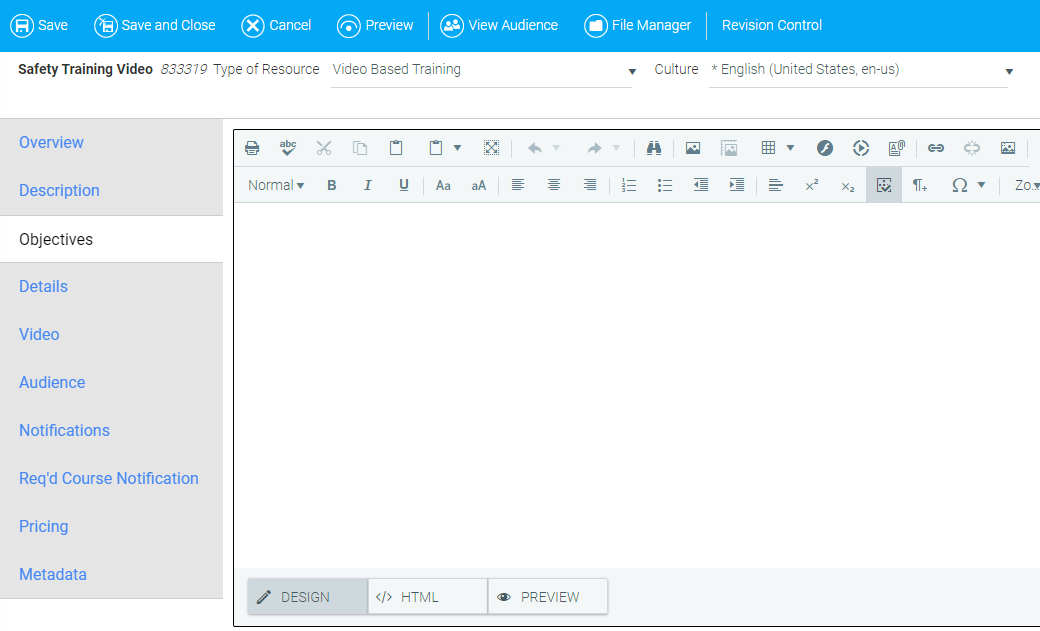
Use the Objectives tab to enter course objectives for the resource. The listed objectives will be visible on the Display Resource screen along with the course description.
The Objectives tab is a rich text field which can contain images and formatting. For more information about formatting your objectives, refer to Using the Rich Text Editor.
The Details tab may appear with several sub-tabs including Details, Owners, Prerequisite, Equivalence, Properties, and Recommendations. The appearance of certain sub-tabs will depend on your previous selections for the resource and the configuration of your system.

Certificate: If you select to have a certificate of completion for a resource, it will display in the user's Learning History after completion. Certificates of completion must be created and maintained on the Maintain Certificates of Completion screen.
Badge: If a badge is selected, it will display in the user's Awards List widget (if used). Badges must be created and managed on the Maintain Badges screen.
Ratings & Evaluations
Evaluation Used: This list will be limited to evaluations already set up for your organization. Additional evaluations can be created on the Maintain LMS Evaluations screen. Links to evaluations are sent via email and appear on the Pending Evaluations section of the user's Learning Plan.
- Level 1 Evaluations are sent the evening of course completion for online resources and the evening that credit is granted for facilitated resources.
-Level 3 Evaluations are sent 30 days after the course completion date.
CEU Credit(s): This indicates the number of Continuing Education Unit credits for this resource. If this is not a continuing education course, leave this field set to 0.00.
Course Categories
Course Categories (both primary and secondary) are used to organize resources for reporting and can be used as filters to search the Course Catalog. These categories can be created and maintained from the Maintain Content Categories screen.
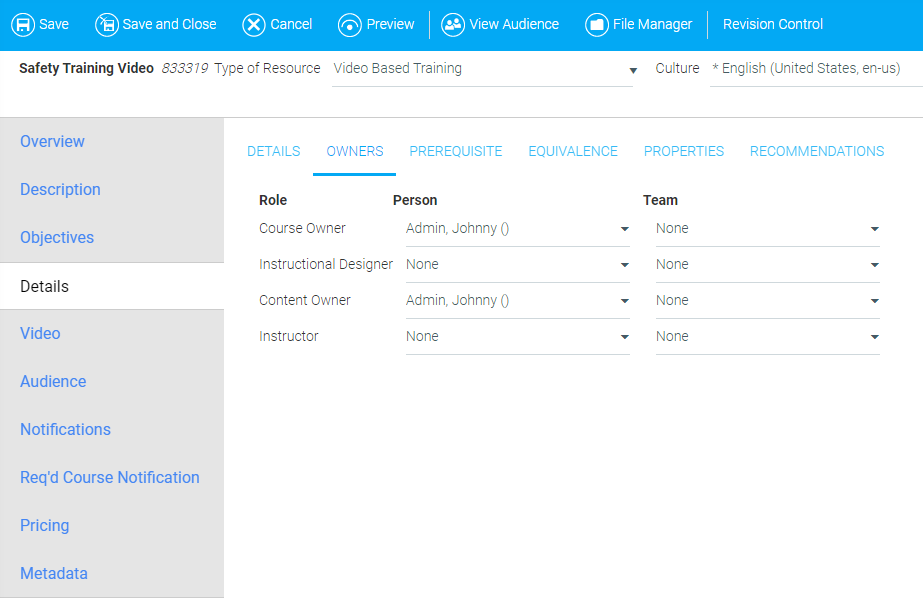
The Owners Sub-Tab allows you to assign a person or team to certain roles pertaining to the learning resource (e.g., Course Owner, Instructional Designer, Content Owner, and Instructor). The Instructor field applies to Facilitated (ILT) courses.

Setting a prerequisite for a resource prevents users from enrolling into the resource before the prerequisite is completed. You can set multiple learning resources to act as prerequisites. You can also enforce audience rules on prerequisite courses. For more information, see Managing Prerequisites.
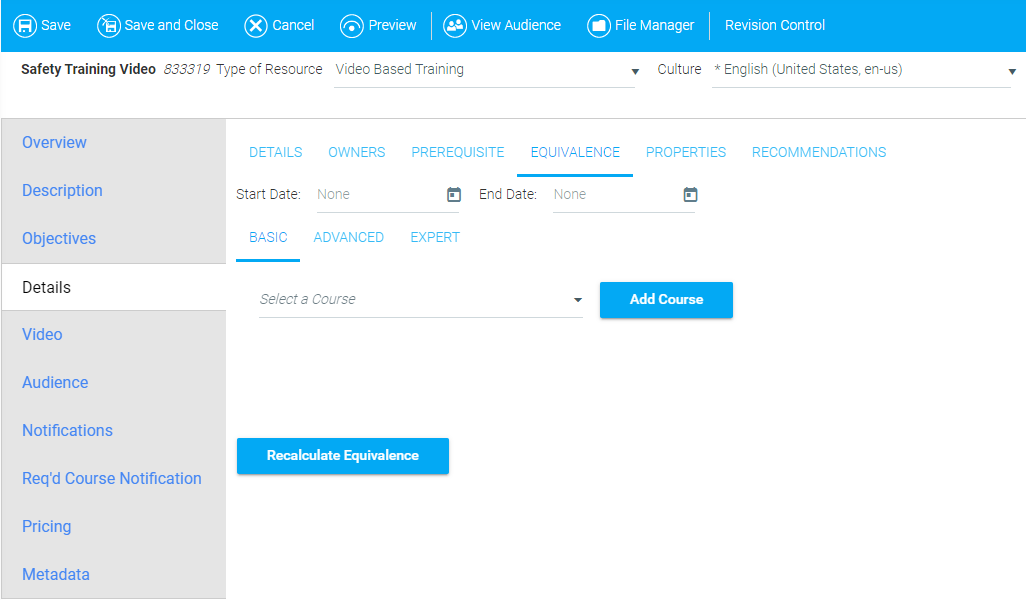
You can use this feature to assign equivalent courses to the learning resource. This means that when a user completes the equivalent course, this resource will also be marked complete.
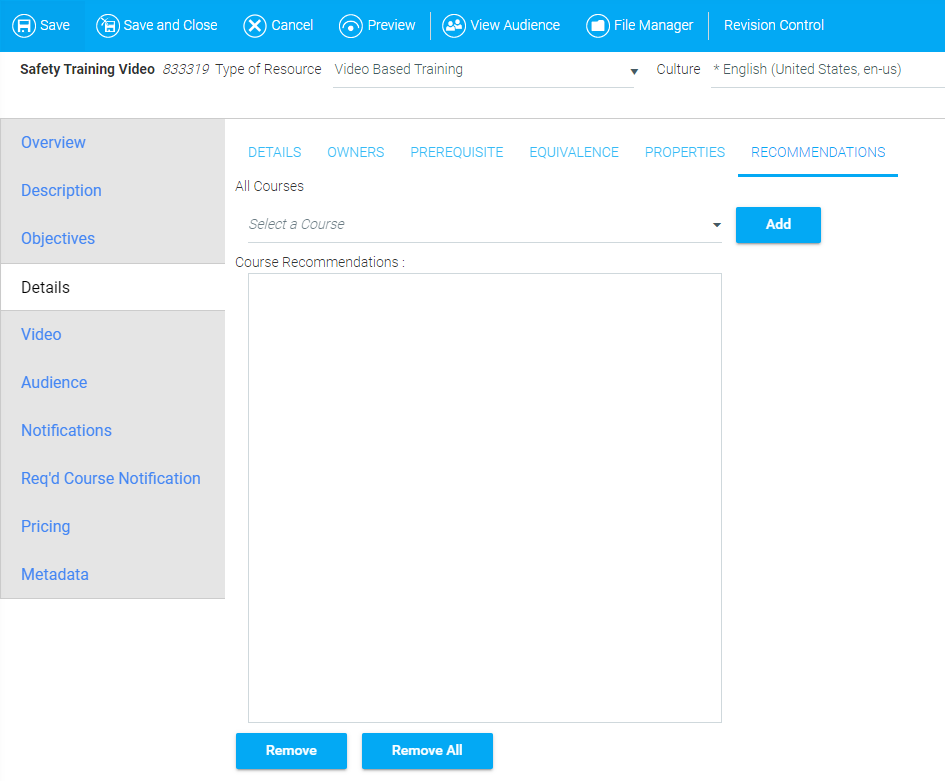
You can use this sub-tab to enter any recommended courses for users based on their completion of this resource. If this sub-tab is left blank, the Recommendations header will not be displayed on the Course Description page.
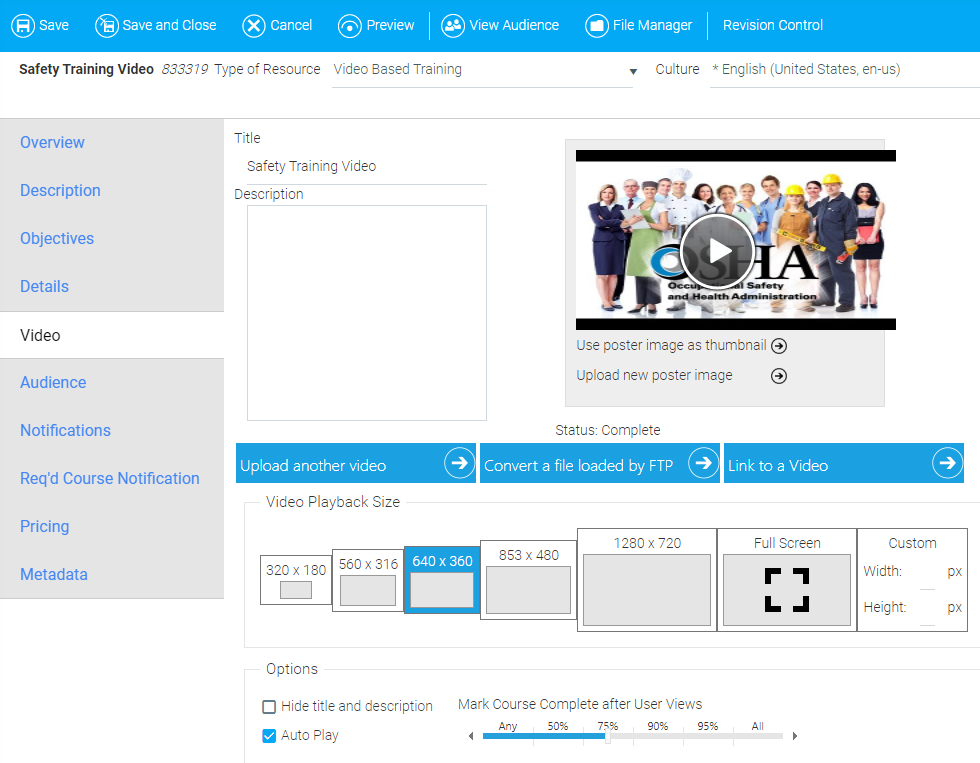
Title: The contents of this optional field will be displayed when the video is launched by a user.
Description: The contents of this optional field will be displayed when the video is launched by a user.
Use Poster Image as Thumbnail: The default poster image shown will display as the thumbnail image on the Resource Description page.
Use New Poster Image: Click this arrow if you wish to upload a different poster image to be displayed on the Resource Description page.
Video Playback Size: Use this area to select the playback size of the video that will be displayed to users. During playback, the system will scale the video appropriately, but will not change the aspect ratio of the video itself.
Hide Title and Description: Checking this box will cause the title and description to disappear when the video is launched.
Auto Play: Checking this box will cause the video to automatically begin playback when the user opens the video.
Mark Course Complete After User Views: When tracking the video, the system can mark completion based upon the percentage of the video the user has watched. Use the slider to select how much of the video must be watched to be marked complete.

Use this screen to map a resource to a defined target audience. Audience mapping must be carefully considered as it is critical to the visibility and use of the resource to users. You can also use this screen to set expiration options and completion time limits.
For more detailed information on how to use this screen, see The Audience Tab.

This tab allows you to enable and create custom text for notifications to be sent when certain circumstances occur, such as:
• Enrollment
• Enrollment by Others
• Confirmation when enrolling others
• Manager Approved
• Manager Decline
• Upon Completion - You can schedule a delay and copy a manager.
• Request Completion
• Course Expired - Set an Effective Date and Time Span. You can copy a manager.
• Enrollment (Waitlist)
• Drop Enrollment
• Student Rescheduled Waitlist
• Student Approval Expiration
• Manager Approval Request
• Manager Notification of Drop
• Enrollment by Others (Waitlist)

This tab allows notifications to be created and scheduled for required learning resources. These notifications can include:
• Required Learning
• No Enrollment
• No Completion
• Manager Reminder
• Past Due
• Expired Course

The Pricing tab allows a price to be set for pay-per-use resources. This screen may look different based on each organization's system configuration. For more detailed information, see The Pricing Tab.
Cost Center: Enter the company's internal cost center to be associated with charges for this resource if the cost for the resource is not to be directed to the user's cost center.
Internal Cost Per Enrollment: Enter the actual cost of the resource per enrollment.
Participant Price per Enrollment: Enter the price that will be charged to the participant per single enrollment in this resource. This price will be displayed on the Learning Resource Detail screen, the Approval Process, all enrollment confirmations, reporting, and any notices that include pricing.
Pay Per Use Cost: This is a read only field that reflects the retail price per course if your organization is using pay-per-use pricing.
Audience Pricing: This feature allows administrators to set different prices for different user groups.
Discounts: This section allows administrators to enter a code and a specific monetary amount or percentage that should be associated with that code. When the user enters this code into their shopping cart, they will receive the specified discount.

The optional Metadata tab includes several sub-tabs that can be used to describe the resource.
Audience Description: Enter a brief description of the target audience. This description can be viewed on the Course Description page.
Location Description: Use this field to describe where the course will occur. If configured, this description will appear on the Course Description page.
Time Description: Enter approximately how long the course will take. This description can be viewed on the Course Description page.
Recommendations: Enter any recommendations about the course for your users. If this tab is left blank, the Recommendations header will not be displayed on the Course Description page.
System Requirements: Enter any system requirements that your users need to know in order to ensure that the course will correctly display on their computer.
Keywords: When a user searches for a course in the catalog, by default the LMS will search by any word that appears in the Course Title or Course Description. You can add additional keywords or search terms pertaining to the resource in this field. All words should be separated with a comma.